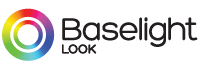Please read the FAQs before contacting us; if your problem is not covered here, then email us at:
Baselight (macOS versions) – [email protected]
Baselight Editions – plugin‑[email protected]
Daylight – [email protected]
When does my subscription product expire?
How do I activate my trial or full product licence?
My computer cannot talk to your activation server. What can I do?
Can I migrate the product from one machine to another?
My licence won’t activate using the automatic procedure. What can I do?
How many systems can I activate my product licence on?
Can I trial v6 if I’ve had a Baselight Editions trial before? (Baselight Editions)
What is a freelance licence? (Baselight Editions/Daylight)
What can I do with the free licence? (Baselight Editions)
How do I install a floating licence? (Baselight Editions)
How many floating licences do I need? (Baselight Editions)
How do I add more floating licences to my licence server? (Baselight Editions)
Can I migrate a floating licence server from one machine to another? (Baselight Editions)
How do I switch between free and floating licences? (Baselight Editions)
Can I use the same serial number for multiple products? (Baselight Editions)
When does my subscription product expire?
All licences expire the stated duration after the purchase date.
How do I activate my trial or full product licence?
When you purchase a FilmLight product from our web store or download a trial version, you will receive a serial number by email. The serial number is a unique 20-character string, for example, FGHI-9876-ABCD-5432-WXYZ.
For node-locked licences (including trial licences), you will be prompted to enter this number when you first use the product. The licencing system will send your machine ID to our licence server, which locks your computer to this serial number and activates your licence.
For any products with floating licences, this serial number is used to install licences on the licence server itself; see the product documentation for more information.
In the case of academic licences for Baselight Editions, the same serial number can be used on up to 10 computers. All of these computers will then be locked to this serial number. See the Education page for more information.
Note that your machine ID may change if you re-install your operating system, re-format your hard drive, or make other changes to the hardware. If you attempt to reactivate the FilmLight product after performing tasks such as those listed above, or after a complete system failure, you may receive an error message as we cannot match your system details to the details stored on our licence server. If this occurs, contact FilmLight Support and provide as much information as possible about what has happened to your computer, including your serial number. We will then help you to reactivate the product.
My computer cannot talk to your activation server. What can I do?
If you want to activate the product on a machine that is not connected to the internet, note down the serial number and the machine ID of your system. This ID is listed on the window that is displayed after you enter your serial number into the product and click Activate.
On a system that is connected to the internet, go to:
http://activate.filmlight.ltd.uk
Enter your serial number and machine ID into the fields on this page. When your licence activation file has been created, save it onto a removable media device and then copy the file onto the system on which you want to use the product. In the Baselight or Daylight licence window, select Licence File from the Activate with… list and browse to the licence file to install the licence.
Can I migrate the product from one machine to another?
Yes. We recommend that you read the End User License Agreement which includes the following provisions for licence transfers.
Baselight Editions and Daylight have a freelance licence option that allows you to activate your subscription for the entire subscription period or for a limited duration only—see What is a freelance licence? for more information.
Alternatively, for Baselight Editions, you can purchase one or more floating licences, allowing the use of a network-connected licence server to deliver and manage multiple activations.
Baselight M is also available for purchase as a floating licence—contact your local salesperson for more details.
You can generally only transfer a permanently node-locked licence from one system to another if the original system from which we determined the machine ID has been lost, stolen, damaged, upgraded or replaced.
Plan the migration carefully—it is not a good idea to migrate in the middle of a critical period in your project. Note, however, in the case of Baselight Editions you can use the product on up to two computers so you should be able to continue working at all times if you have not used up both of your licence activations.
It is not enough to simply uninstall the product from the original system and install it on the new system—you must contact us to migrate your licence. Download and complete the Licence Transfer Form and email it to FilmLight Support.
Our support staff will contact you with the updated licence file, at which point you can install the product on the new system.
Note that licence transfers are entirely at our discretion and we reserve the right to refuse to issue a new licence activation without explanation. We will ordinarily only permit ONE licence transfer in any twelve-month period.
Renting licence keys is contrary to the terms and conditions of the End User License Agreement.
My licence won’t activate using the automatic procedure. What can I do?
Follow the instructions under My computer cannot talk to your activation server. What can I do? above to activate your licence manually.
How many systems can I activate my product licence on?
The end-user license agreement permits you to install the node-locked version of Baselight Editions on up to two computers for your own use. This means that you can install the software on your main computer as well as on a laptop or home computer; however, the software on the laptop or home computer must not be used at the same time as the software on your primary computer.
If you attempt to activate the product on a third computer you will be told that your activation limit has been exceeded.
When using the floating licence version of Baselight Editions, you can install the Baselight Editions client on as many computers as may require use of it. At any given time, you will only be able to activate the application on as many systems as you have floating licences available.
The full Baselight and Daylight applications can be installed on one computer only.
If you need to move a node-locked licence between machines, for either Baselight Editions or Daylight, you should consider activating it as a freelance licence for a limited duration; see What is a freelance licence? below.
Note that academic licences work differently. If you purchase the subscription 10-licence package, you will be able to install the product on up to 10 computers in total; the licences will all expire one year after the first computer is activated.
Can I trial v6 if I’ve had a Baselight Editions trial before? (Baselight Editions)
Yes. With the release of v6, all Baselight Editions trial licences have been reset. This means that you will be able to download the latest version and try out the new features. Just click 30-Day Trial and follow the process.
What is a freelance licence? (Baselight Editions/Daylight)
We have had a number of requests from freelancers who would like to be able to move a licence from machine to machine. To address this, we have added a duration option to our node-locked licences.
When you activate a Baselight Editions or Daylight licence, you will be able to:
- Node-lock the licence for the entire annual subscription period
When you select Permanently, no further licence dialogues will be presented for the life of the licence. To transfer a licence to another system, you will have to apply for a transfer (see Can I migrate the product from one machine to another?).
- Node-lock the licence for a specified period only
This is the default option. No licence dialogues will be presented for the duration specified. At the end of this period, you will be able to activate the software again—either on the existing machine or a different machine—for a new period of time. There is no need to apply for a licence transfer.
The smallest unit of activation is one (1) day and there is no limit to the number of times that the freelance licence can be activated. The licence dialogue remembers the last serial number used, as well as the last duration, to make it simple to reactivate the licence on the same machine at a later date.
The licence status will be available in the licence window within the software, where you will also be able to extend the current activation of a freelance licence or switch it to the end date of the subscription.
What can I do with the free licence? (Baselight Editions)
The free licence allows you to read the Baselight grade into Avid or NUKE so that it can be previewed accurately and/or rendered into deliverables.
If you want to view or adjust the grading layers, you will need to purchase a subscription. Note, however, that as the application is the same for free and full licences, no further download is required. You can also combine free with floating licences for a low-cost solution: just grab a licence when you need complete creative control.
Note that free licences do not require a serial number.
For more information about using Baselight Editions with a free licence, see our Quick Reference Guide.
How do I install a floating licence? (Baselight Editions)
First, you must ask your system administrator to install the Baselight Editions server software on your licence server. The server installation requires either a Mac running macOS 12 or Linux server running RHEL/CentOS 7 or later. Full installation instructions can be found in the Baselight Editions User Guides – see the section on Installing a floating licence.
Note that Baselight M is also available for purchase as a floating licence—contact your local salesperson for more details.
How many floating licences do I need? (Baselight Editions)
As many as will require concurrent activation at any one time.
When you purchase floating licences for Baselight Editions, you will receive a single serial number regardless of the quantity purchased. When you use this number to install the licences on the server, it will install the total number of licences purchased.
A full licence will be checked out from the licence server as soon as you open the host application. This decrements the number of available floating licences for the rest of the facility by 1 (one) until the licence is returned. Note, however, that the licence is only returned when you exit the host application itself, and not just the Baselight UI.
How do I add more floating licences to my licence server? (Baselight Editions)
Purchase more licences via our web store and then, using the new serial number, follow the instructions in Installing licences on the server in the product documentation—the procedure is exactly the same as for adding the initial licences.
Can I migrate a floating licence server from one machine to another? (Baselight Editions)
This is possible, but you must contact FilmLight Support so that the original licence can be destroyed and a new one issued to you for the new machine.
How do I switch between free and floating licences? (Baselight Editions)
You do not need to activate the free licence. Just run the host application and you will be able to read Baselight grades on Avid or NUKE.
If you are using free licences alongside a pool of floating licences, a full licence will be checked out from the licence server as soon as you open the Baselight user interface inside Avid or NUKE. This decrements the number of available floating licences for the rest of the facility by 1 (one) until the licence is returned. Note, however, that the licence is only returned when you exit the host application itself, and not just the Baselight UI.
Can I use the same serial number for multiple products? (Baselight Editions)
In the Baselight Editions range, yes. So long as the applications are installed on the same system, purchase one licence in the Baselight Editions range and you get access to both NUKE and Avid Editions on that machine.
BLG for Flame is available as a separate subscription licence.