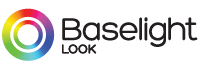Access keys
Some browsers support jumping to specific links by typing keys defined on the web site. On Windows, you can press the 'alt' key and the access key; on Macintosh, you can press then 'ctrl' key and the access key. Some browsers also employ 'shift' along with 'alt' or 'ctrl'.
The pages on this website adhere to the recommended UK Government access keys standard. Not all the pages suggested as having access keys are available on this site:
1. Home
3. Site map
8. Terms and conditions
9. Feedback form
0. Access key details
Text size
If text is too small for you to read, please read the following step-by-step instructions for your operating system and browser.
Windows
Firefox
- Open the ' View ' menu with the mouse or by press ' Alt ' and ' V ' at the same time.
- Select the ' Text Size ' option with the mouse or by pressing ' S ' twice.
- Increase or decrease the text size with the mouse or by using the up and down arrow keys and pressing ' Enter '.
Alternatively you can press ' Ctrl ' and ' + ' to increase the text size, ' Ctrl ' and ' - ' to decrease the text size. ' Ctrl ' and ' 0 ' returns you to the default size.
Internet Explorer
- Open the ' View ' menu with the mouse or by pressing ' Alt'+'V '.
- Select the ' Text Size ' option with the mouse or by pressing ' X '.
- Choose your preferred text size with the mouse or by using the up and down arrow keys and pressing ' Enter ' or by clicking on it.
Netscape
- Click on the ' View ' menu with the mouse or pressing ' Alt '+' V '.
- Click on the ' Text Zoom ' option with the mouse or press ' Z '.
- Click on the text size you want with the mouse or use the up and down keys and then ' Enter ' to select the text size you want.
Opera
- Click on the ' View ' menu with the mouse or pressing ' Alt '+' V '.
- Click on the ' Zoom ' option with the mouse or press ' Z '.
- Click on the zoom factor you want with the mouse or use the up and down keys and then ' Enter ' to select the zoom factor you want.
Alternatively, you can quickly increase or decrease the size of both text and graphics using the numberpad ' + ' (or ' 0 ' ) and ' - ' (or ' 9 ' ) keys. Each press will increase or decrease the size by 10%.
Mac
Firefox
- Click on the ' View ' menu with the mouse.
- Hover your mouse over ' Text Size ' and choose a different text size from the listed options as shown in Fig 1.
Or to use keyboard shortcuts:
- Press ' Apple ' and ' + ' (plus) to increase the text size and ' Apple ' and ' - ' (minus ) to decrease the text size.
Safari
- Click on the ' View ' menu with the mouse.
- Click on ' Make Text Bigger' or Make Text Smaller to change the font size as shown in Fig 1.
Or to to use keyboard shortcuts:
- Increase or decrease the text size with ' Apple ' and ' + ' (plus) and ' Apple ' and ' - ' (minus).
Opera
You can quickly increase or decrease the size of both text and graphics using the numberpad ' + ' (or ' 0 ' ) and ' - ' (or ' 9 ' ) keys. Each press will increase or decrease the size by 10%.
Internet Explorer
- Click on the ' View ' menu with the mouse.
- Hover your mouse over ' Text Zoom ' and choose a different text size from the listed options.
Or to to use keyboard shortcuts:
- Increase or decrease the text size with ' Apple ' and ' + ' (plus) and ' Apple ' and ' - ' (minus).
Linux
Firefox
- Open the ' View ' menu with the mouse or by press ' Alt ' + ' V '.
- Click ' Text Size ' or press ' Alt ' + ' S '.
- Click on ' Increase ' or ' Decrease' to change the text size or press the right arrow to expand the ' Text Size' menu options and use the up and down arrow to select ' Increase ' or ' Decrease' and then press ' Enter '.
Alternatively you can press ' Ctrl ' + ' + ' (plus) to increase the text size, ' Ctrl ' + ' - ' (minus) to decrease the text size. ' Ctrl ' + ' 0 ' returns you to the default size.
Konqueror
- Press ' Ctrl ' + '+' (plus) to increase the text size and press 'Ctrl' + ' - ' (minus) to decrease the text size.
Opera
You can quickly increase or decrease the size of both text and graphics using the numberpad ' + ' (or ' 0 ' ) and ' - ' (or ' 9 ' ) keys. Each press will increase or decrease the size by 10%.